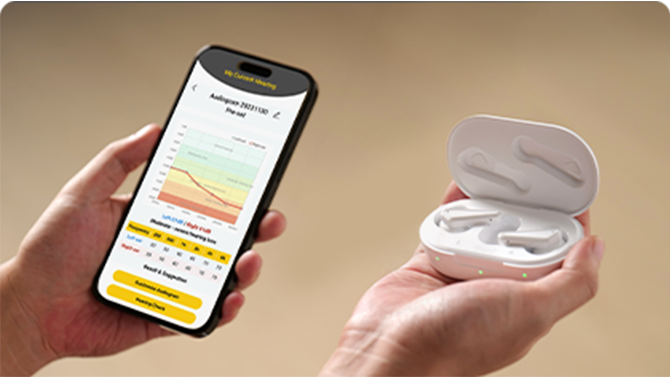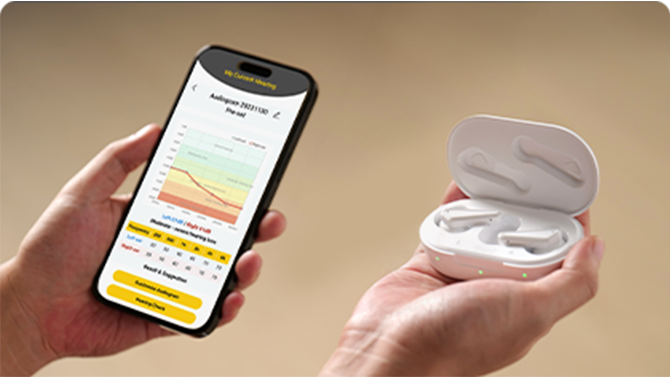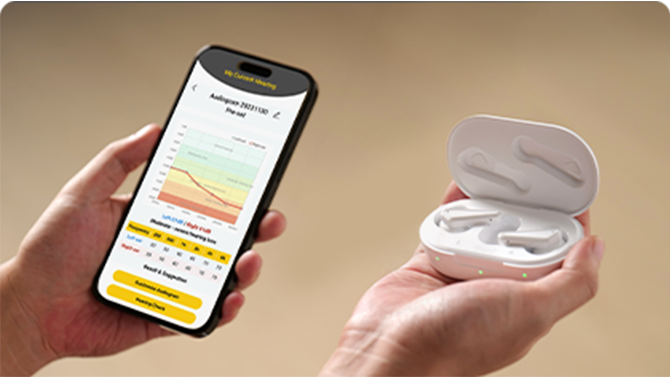Kingwell
Support
step-by-step video guides



We are delighted that you've chosen Kingwell Hearing Aids to support your hearing journey. This guide is designed to help you every step of the way. Don’t worry if some of the steps feel new - take your time, and we are always here to help!






























You can easily pick the mode that suits your environment. Switching between modes is simple in 3 ways:















Adapting to hearing aids can take anywhere from 1 to 6 months. During the first 30 days, it’s normal to face some challenges, but don’t worry—this is part of the process. We’re here to guide you through every step of your hearing journey, ensuring a smooth transition.

We understand these challenges and are committed to helping you overcome them with our structured four-stage adaptation plan:
Begin by familiarizing yourself with your hearing aid’s features using the user manual.
Wear the hearing aids and let your ears adjust, taking breaks if needed.

Get used to environmental sounds, recognizing that it’s normal for things to sound strange at first as your brain recalibrates.
Complete a hearing test and upload your audiogram through the app to personalize your settings.

Gradually increase the amount of time you wear your hearing aids each day. Experiment with different environments to adapt to various listening situations.
Get used to your own voice and practice conversations.
Perform listening exercises to improve your ability to distinguish sounds.

Remember that while hearing aids provide excellent support, they can’t fully replicate natural hearing.
Be patient and persistent when facing more challenging listening scenarios.
Continue practicing and fine-tuning your settings to optimize your hearing experience.




Be patient with your hearing aids and yourself; adjusting takes time, but daily use will speed up the process.

Be patient with your hearing aids and yourself; adjusting takes time, but daily use will speed up the process.

Expect your own voice to sound loud or unnatural at first; this will improve as you adjust.

Background noise is normal; no hearing aid can completely eliminate it.

Your brain will gradually filter out the mechanical sounds of the hearing aids over time.